How to Let an Officer Inspect Your Logs
Watch the video tutorial to let an officer inspect your logs
Follow this steps to let an officer inspect your logs
An Officer wants to Inspect Your Logs? Follow the instructions below to do this:
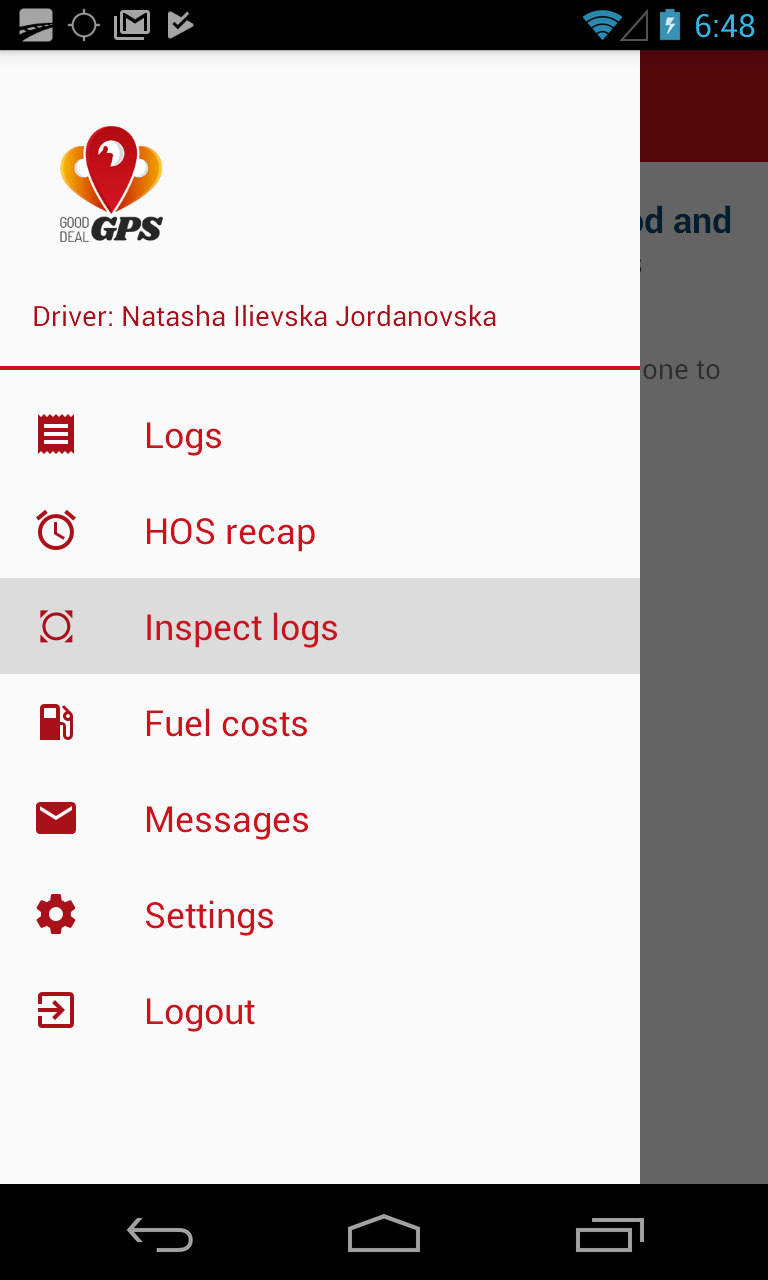
Step 1.
From the Main Menu, select Inspect Logs.

Step 2.
To allow the officer inspect your logs directly from the device, tap the Begin Inspection button and hand your device to the DOT officer.
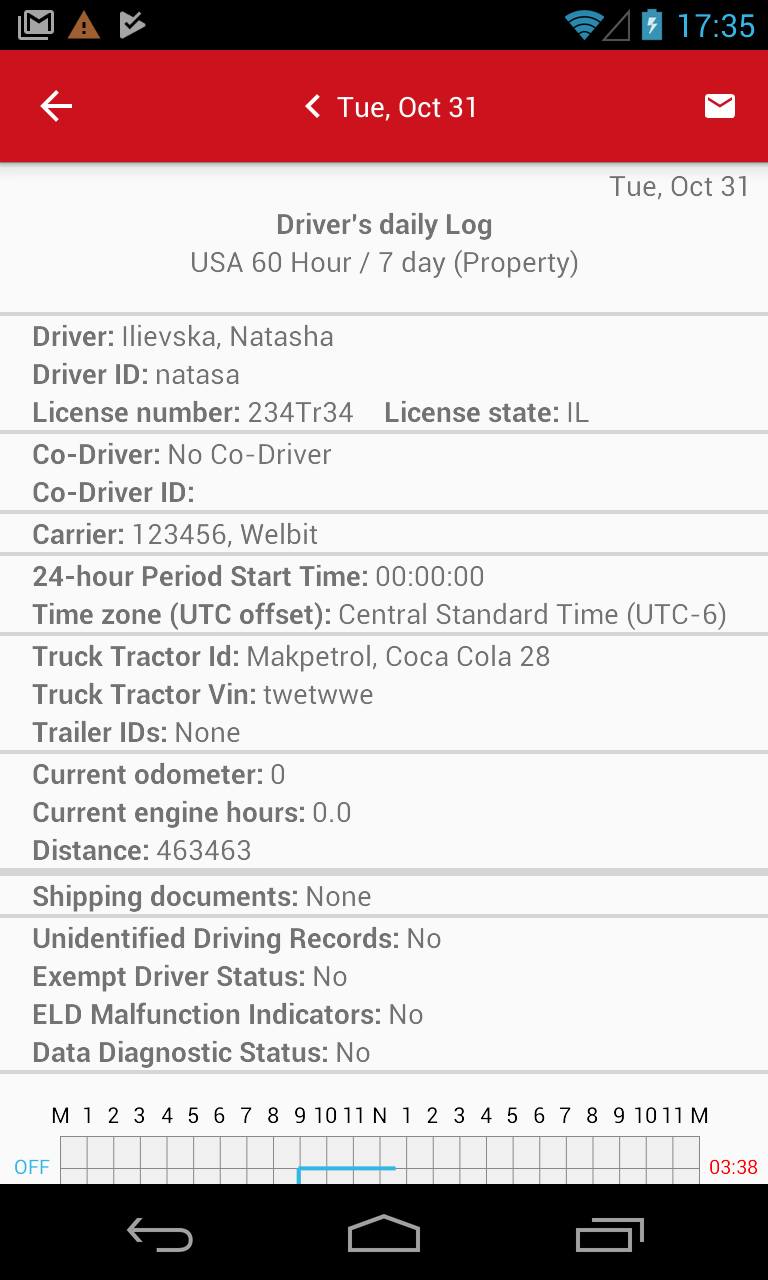
Step 3.
The Inspection Mode screen displays a complete report for each 24-hour period. Each report contains:
- Overview Data – Name, license, carrier info, shipping document, and other general info,
- Hours of Service Graph – A visual depiction of driver logs for the selected 24-hour period,
- Events Log – A complete list of all log events, including duty status changes, logins/logouts, ELD malfunctions, and more. Each event is accompanied by time, location, and engine data.
The DOT officer can scroll down to view your logs. He can check reports for the last 7 days, by tapping on the arrows next to the Date on the top.
There is a red exclamation on your screens? Check the tutorial How to View your Violations.
