How to Send Messages
Watch the video tutorial to send messages
Follow this steps to edit a past duty status
Want to contact your fleet manager? Follow the instructions below to send messages on the app:
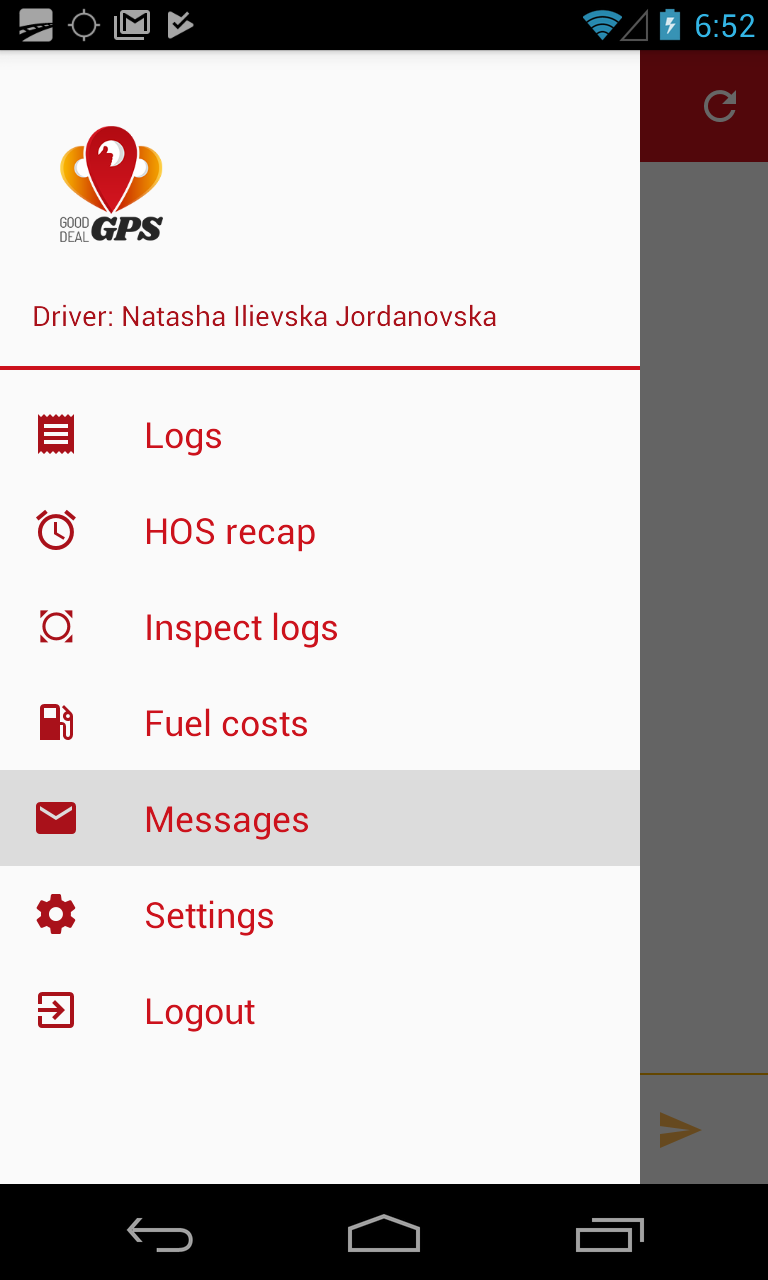
Step 1.
To send a message to your fleet manager, tap Messages from the Main Menu.
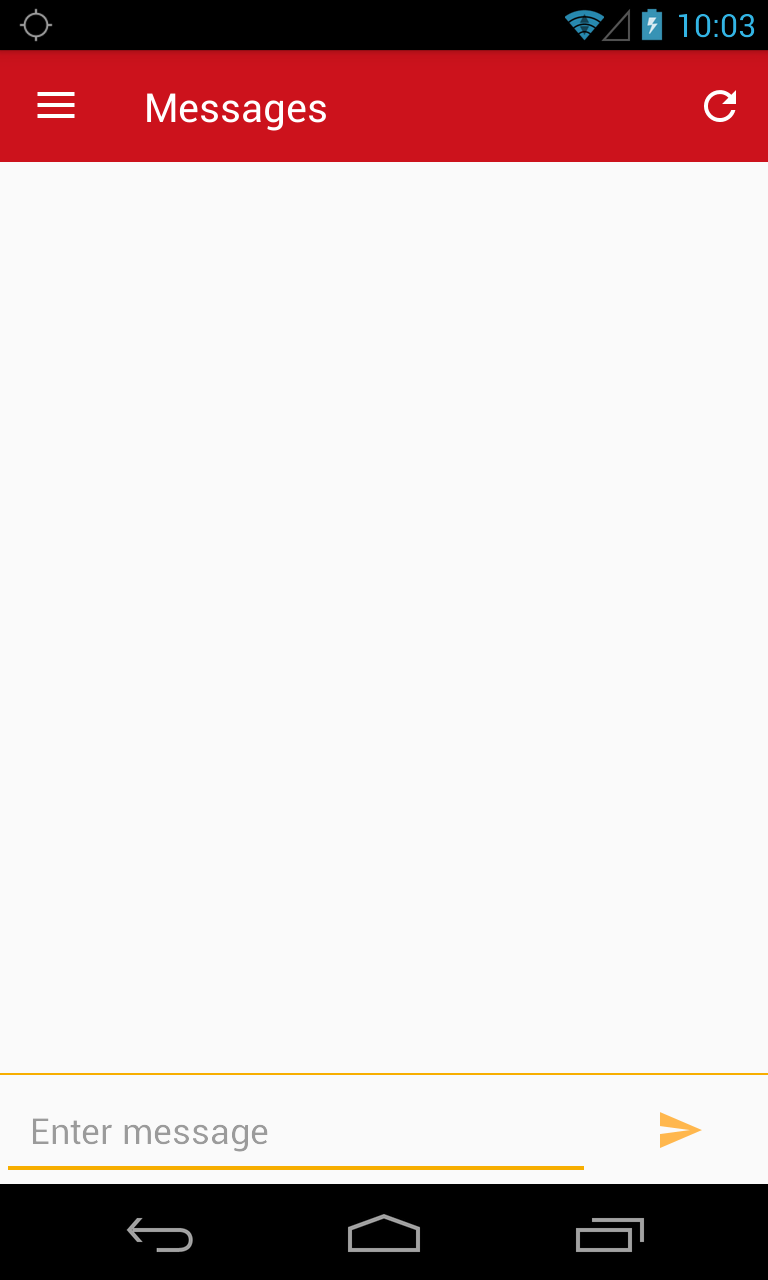
Step 2.
To send new message, enter your message in the Enter Message field at the bottom and tap the Send icon (arrow).
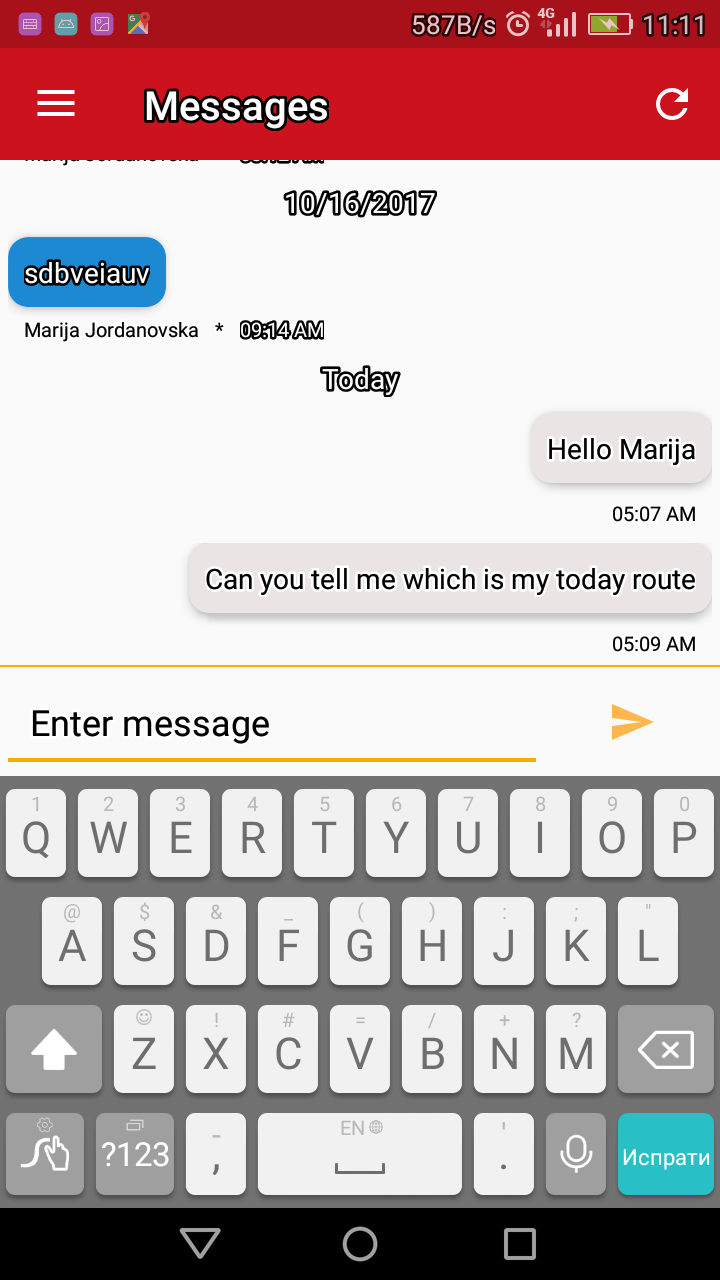
Step 3.
When a message is send from the fleet manager to the driver, it will appear in the messages list in a blue bubble only if the Messages screen is open. If you are on some other screen at the moment, or if the app is closed, you will receive Notification for new message.
Need to edit your account settings? Check the tutorial for Settings.
